
Welcome to the ultimate guide on adding lip syncing animation to your videos using Pabs! In this tutorial, you will learn how to effortlessly incorporate synced lips to your videos, giving them an extra touch of professionalism and creativity. Whether you’re a content creator, vlogger, or social media enthusiast, mastering this feature will take your videos to the next level. So, let’s get started!
Overview of Pabs
Pabs is a versatile tool known for its text to video, image to video, and video generation capabilities. Recently, it has launched a new feature called lip sync, powered by AI, that allows users to automatically add synced lips to their videos.
Key Features of Pabs:
- Text to video and image to video generation
- New lip sync feature for adding synced lips to videos
- AI-powered voiceover generation
- Ability to upload audio files or enter text for voiceovers
- Option to select voiceover artists
Pabs provides a user-friendly interface and allows users to create engaging videos with minimal effort. Whether it’s creating animated videos from still images or adding lip syncing animation to videos, Pabs offers a range of creative possibilities for content creators and social media enthusiasts.
Signing in and Navigating Pabs
When using Pabs, users can sign in with their Google account to access the platform’s features. Once logged in, users can explore creations by other users and start creating their own videos by entering text or uploading images.
Creating a Video:
- Enter text or upload images to create a video
- Download the video once it’s ready
- Insert the video and utilize the lip syncing feature
The lip syncing feature in Pabs allows users to either enter text or upload an audio file for voiceover. Users can select a voiceover artist and then generate the voiceover. Once satisfied, the voiceover can be attached to the video. Users can also convert still images into talking videos using this feature.
Creating a Video with Text or Images
To create a video with text or images using Pabs, users can follow these simple steps:
- Head to the Pabs website and sign in with a Google account.
- Enter text or upload images to create a video.
- Download the video once it’s ready.
- Insert the video and utilize the lip syncing feature.
Users can also convert still images into talking videos using this feature, allowing for a diverse range of content creation possibilities.
Downloading and Inserting the Video
To download and insert the video in Pabs, follow these simple steps:
- After creating your video, click on the “Download” button to save it to your device.
- Once the video is downloaded, go back to the Pabs interface.
- Click on the “Insert” button to upload the video to the platform.
- Utilize the lip syncing feature by clicking on the “Lip Sync” option.
From here, you can either enter your text or upload an audio file for the voiceover. Select your voiceover artist and generate the voiceover. Once satisfied, click on “Attach” to add the voiceover to your video.
Using the Lip Syncing Feature
Adding lip syncing animation to your videos with Pabs is a fun and easy process. By following a few simple steps, you can bring your videos to life with synced lips and engaging voiceovers. Here’s how to make the most of the lip syncing feature:
- Insert your text or upload an audio file for the voiceover.
- Select a voiceover artist and generate the voiceover.
- Listen to the voiceover and ensure it aligns with your video content.
- Attach the voiceover to your video once you’re satisfied with the result.
Whether you’re creating animated videos, vlogs, or promotional content, the lip syncing feature in Pabs offers a range of creative possibilities to enhance your video content.
Trying Different Voiceover Options
When using Pabs, there are various voiceover options available for users to explore. Whether you’re looking to add a professional touch to your videos or infuse some personality into your content, trying different voiceover options can make a significant impact. Here’s how to make the most of the voiceover features on Pabs:
Types of Voiceover Options:
- AI-generated voiceovers
- Text-to-speech voiceovers
- Uploading custom audio files
- Choosing from a selection of voiceover artists
By experimenting with these different voiceover options, users can find the perfect fit for their videos. Whether it’s a professional narration, a fun and engaging voice, or a personalized touch, Pabs offers a range of voiceover choices to cater to various content styles and preferences. Users can also preview and compare different voiceover styles to ensure it aligns with their video content.
Reviewing Lip Syncing Results
After experimenting with the lip syncing feature in Pabs, it’s time to review the results and evaluate the effectiveness of the synced lips and voiceovers. Here’s a rundown of the experience:
Assessing Lip Syncing Accuracy:
When reviewing the videos created using the lip syncing feature, it’s essential to assess the accuracy of the synced lips with the audio content. Pay attention to the alignment of the lip movements with the spoken words to ensure a seamless and natural-looking result.
Evaluating Voiceover Quality:
Another crucial aspect to consider is the quality of the voiceover generated by Pabs. Listen to the voiceover and assess its clarity, tone, and overall suitability for your video content. Evaluate whether it enhances the visual elements of the video and effectively conveys the intended message.
Comparing Different Video Types:
Throughout the experimentation, it’s apparent that the effectiveness of lip syncing may vary based on the type of video content. Whether it’s animation videos, live-action footage, or still images, compare the performance of lip syncing across different video types to identify any variations in results.
By thoroughly reviewing and comparing the lip syncing results, users can gain insights into the capabilities of Pabs’ lip syncing feature and make informed decisions on its application in their video projects.
Creating Talking Videos from Still Images
With the new lip syncing feature in Pabs, users can now convert still images into talking videos, bringing a dynamic element to their visual content. Here’s how to leverage this exciting capability:
- Head to Pabs and sign in using your Google account to access the platform.
- Upload your still images to the interface and select the option for lip syncing.
- Enter the desired text or upload an audio file for the voiceover.
- Choose a voiceover artist and generate the voiceover to bring your images to life.
By utilizing this feature, users can transform their static images into engaging talking videos, adding a new dimension to their content creation.
Conclusion and Call to Action
Adding lip syncing animation to your videos can add a professional and creative touch, enhancing the overall quality of your content. With Pabs’ new lip sync feature, users can effortlessly incorporate synced lips to their videos, bringing them to life in exciting ways.
Call to Action: Now that you’ve learned about Pabs and its lip syncing feature, it’s time to dive in and start creating your own videos. Head over to Pabs, sign in with your Google account, and explore the diverse creative possibilities it offers. Whether you’re a content creator, vlogger, or social media enthusiast, mastering this feature will take your videos to the next level. Get started and unleash your creativity!
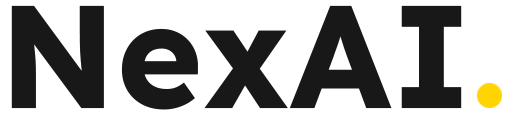





Leave a Reply